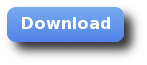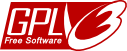Manual installation of Jacksum's command line interface (CLI) on Microsoft Windows 10/11
1. Go to adoptopenjdk.net, download and install the latest LTS release. LTS stands for Long Term Support and it is the recommended release for running Java applications in production environments. Actually chances are high that any (well developed) tool that is written entirely in Java could be run with the latest LTS release. You have to install it only once, but you should keep it updated as any software on your computer.
2. Go to the download page of jacksum.net, click on the first entry called "CLI/lib" and download the file called jacksum-x.y.z.zip where x, y, and z represents the latest release. In case for Jacksum 3.4.0 for example, x equals to 3, y equals to 4, and z equals to 0.
3. Open the downloaded jacksum-x.y.z.zip file, and extract the content to a folder of your choice. If you open the .zip file using Windows Explorer, you can simply drag and drop the jacksum-x.y.z folder to a directory of your choice on your disk. The actual directory where you store program files is entirely up to you. You could put it under C:\Program Files, or if your user don't have permissions to access to that folder, you could put it under your home directory or any other directory you have write access to. On my Windows computer I have created a folder called C:\Applications\ and I put all my portable CLI apps like Jacksum there.
4. Edit the jacksum.bat file in C:\Applicatios\jacksum-x.y.z\windows\ (if you were following the instructions from this tutorial) and modify the actual path where you have stored the jacksum-x.y.z.jar, because the launcher need to know where to find the jar file. The last line in the batch file should look something like this:
java -jar "C:\Applications\Jacksum-3.4.0\jacksum-3.4.0.jar" %*
5. Copy the jacksum.bat to a folder where you have stored all your launchers, scripts, batch files, etc. This way you can easily switch between Jacksum versions without deinstalling the previous ones, and update/upgrade to the latest release just by following the steps 2-4 above. On my Windows computer I put all my launchers to C:\Applications\bin.
6. Add the path where jacksum.bat can be found (it should resides now in C:\Applications\bin if you were following the instructions from my example) to your PATH environment variable, so you can launch Jacksum just by typing jacksum from any folder.
- In Search, search for and then select: Modify Environment Variables or hit the <Windows>+<R> keys and enter control sysdm.cpl
- Click the Advanced system settings link.
- Click Environment Variables. In the section User
Variables find the
PATHenvironment variable and select it. Click Edit. If thePATHenvironment variable does not exist, clickNew. - In the Edit Variable (or New Variable)
window, specify the value of the
PATHenvironment variable. In this example you could enter C:\Applications\bin if your launcher called jacksum.bat has been stored there. Click OK. Close all remaining windows by clicking OK. - Reopen Command prompt window, and continue
jacksum
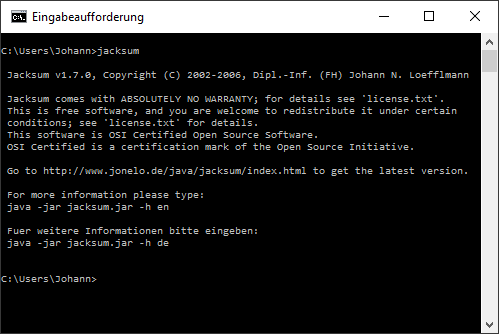
8. Examples
To learn more about the usage of Jacksum you could start with studying the examples. Those can be found in the manpage, but you can show it also on the command line:
> jacksum -h examples | more